IntraVUE™ provides a granular filters to make it easier for users to identify automation devices.
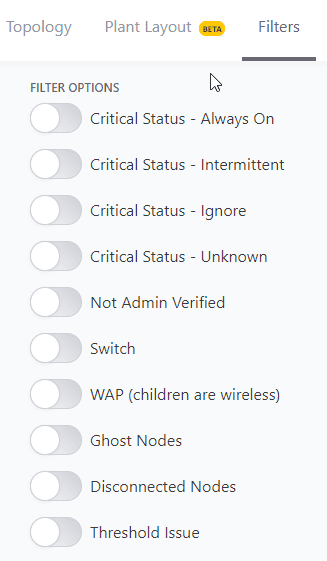
![]() Some filters may require devices to be previously configured for the specific filter to work. See additional details.
Some filters may require devices to be previously configured for the specific filter to work. See additional details.
- Critical Status (device most already be configured with this setting). See Device Configure - General
-Non-Admin Verified. See Admin Verification in IntraVUE 3
-Switches - these would be fully managed switches. See Verifying SNMP on Fully Managed Switches
-Wireless Access Point (WAP). See Device Configuration - Advanced Tab
-Ghost Nodes. See Admin Verification in IntraVUE 3
-Disconnected Nodes - See IntraVUE Legend
-Threshold Issue. Bandwidth / Ping issue . See Threshold Graphs
Device Filters
These filters are designed to provide a direct eye-bird view to applicable devices of the selected filter. You can pick more than 2 filters at a time. The view filters apply to the Topology, Plant Layout, and List views.
Enable Device Filters :
- Apply one of the these view filters
- Return to either the Topology, Plant Layout, or List View and notice the nodes "highlighted" while the rest of the nodes are grayed out. You will see a blue navigation bar with message "You are currently viewing a filtered view of devices".
Remove Device Filters:
- Click on any of the two buttons "Change Filters" or "Remove Device Filters" on the blue navigation bar, or return to the Filters tab and un-check the previously selected device filters to reset the views.
Available Scanned Networks Filters
IntraVUE™ can allow you to isolate the view by filtering by enabling only one or multiple specific networks from the "Available Scanned Networks" section in Filters.

 You can combine both filter options and available scanned networks filters to make it easy to diagnose, document, or analyze your network.
You can combine both filter options and available scanned networks filters to make it easy to diagnose, document, or analyze your network.
Enable Available Scanned Network Filters:
- Apply one of the these filters
- Return to either the Topology, Plant Layout, Event Log, or Diagnostics View and notice that the selected IntraVUE™ network or networks are mapped out. You will see a blue navigation bar with message "You are currently viewing a subset of scanned networks".
Remove Available Scanned Network Filters:
- Click on any of the two buttons "Change Filters" or "Remove Device Filters" on the blue navigation bar on top, or return to the Filters section and un-check the previously selected device filters to reset the views.
