Admin Verification in IntraVUE 3
Admin Verification is a process of establishing a controlled state of your network, or the devices which you are monitoring with IntraVUE.
 Rogue devices can be easily identified when all devices have been previously verified (see below) and when using device filters (see View Filters)
Rogue devices can be easily identified when all devices have been previously verified (see below) and when using device filters (see View Filters)
 Refer to IntraVUE Legend to understand node fill, outlines, and connecting line colors.
Refer to IntraVUE Legend to understand node fill, outlines, and connecting line colors.
Each Admin Verified node has additional characteristics from a non-Verified node.
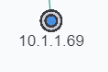 The node is normally blue filled.
The node is normally blue filled.
 If the position of the device changes the originally verified position becomes red filled.
If the position of the device changes the originally verified position becomes red filled.
 The new position of the device becomes a tan filled node.
The new position of the device becomes a tan filled node.
 If the device that moved comes back to the original location, the tan filled node will go away and the red filled node will become blue filled again.
If the device that moved comes back to the original location, the tan filled node will go away and the red filled node will become blue filled again.
![]() Failure to admin verify all of detected devices by IntraVUE will result in incomplete Analytics & KPIs Status Reports, missing configuration of newly detected devices, inability to detect when a device has moved or disconnected from ring or linear networks, and impairs your ability to identify what assets truly belong to your plant network and troubleshoot them accordingly.
Failure to admin verify all of detected devices by IntraVUE will result in incomplete Analytics & KPIs Status Reports, missing configuration of newly detected devices, inability to detect when a device has moved or disconnected from ring or linear networks, and impairs your ability to identify what assets truly belong to your plant network and troubleshoot them accordingly.
When a node is tan filled it will stand out. It will call your attention to it. Find out what it is and then verify it or take some action to get the device off line.
A second tan filled node is the 'ghost' of the real position of a device. The real device will have a real IP name like 1.100.56 and the ghost node will have the IP 10-1-100-56.
If you see a tan filled node, find the corresponding tan filled node with dashes in the IP address.
If the new position is acceptable, delete the ghost tan filled node and admin verify the new position. In the future this two step process will become one step.
If the position is temporary, you may leave the red filled ghost. When the device is returned to its former position the red ghost will be replaced by a blue filled node.
To make Admin Verification easy, there is a single button that will automatically verify every device with an IP address that has not yet been verified. It's on the Scanner Tab of the Configure Menu - Scanner Tab. See also Device Configure - General for verifying individual nodes.
