Threshold Graphs
Threshold graphs are broken into two kinds:
Single Device Graph - This graph is generated for a single device containing data for pings, or bandwidth, or both
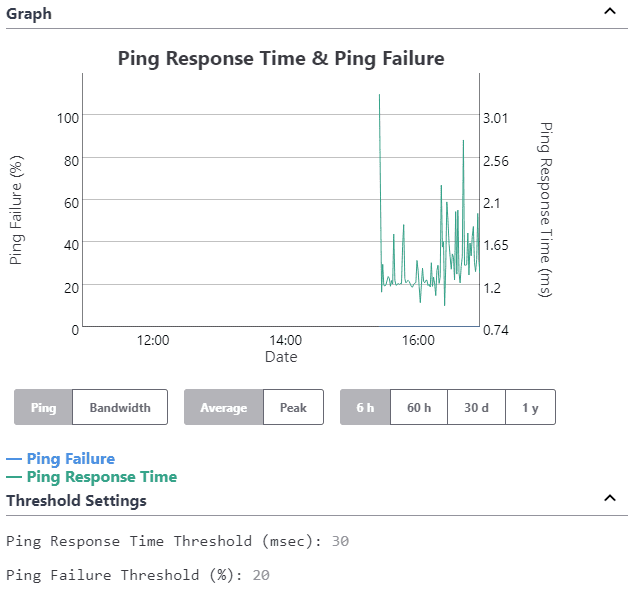
Multi-Device Graph - This graphs is generated for multiple devices containing data for pings, or bandwidth, or both. This graph is commonly seeing for a switch (see Switch Side View) and when highlighting multiple devices (see Multiple Device Side View).
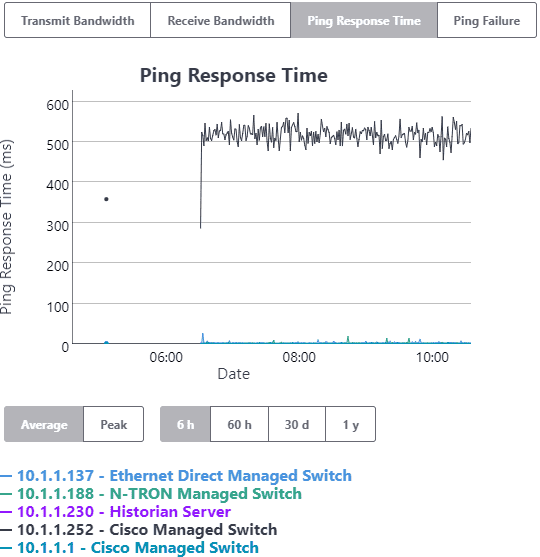
The Multi-Device Threshold Graph is designed to give the user a view of one threshold type for many devices at the same time.
Hover Over: When the mouse is positioned on the line, IntraVUE™ will indicate the IP Address and name of the device, and the time of the value as you hover over on the graph.
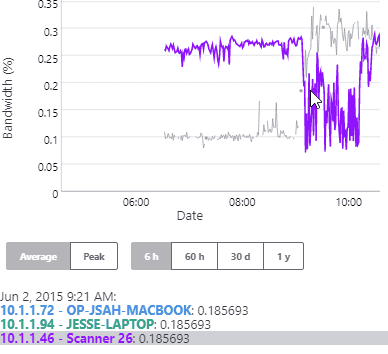
Zoom In: You can zoom in on any portion of the graph by dragging the mouse with the left mouse button from left to right (horizontal zoom) or from top to bottom (vertical zoom).
Zoom Out: When you are ready to zoom out, simply double click on the graph
Freeze Graph: You can freeze the graph by clicking on a line once. To un-freeze click again on the graph.
Graphing Options
The graph is 'live' and updated with new data every one minute.
There are four threshold conditions monitored and displayed by IntraVUE™.
- Transmit Bandwith (Xmit) - the percent of available bandwidth used for transmitting.
- Receive Bandwidth (Recv) - the percent of available bandwidth used for receiving.
- Ping Response Time - the response time to a ping request from the IntraVUE™host to the device.
- Ping Failure - the percentage of failed pings in a one-minute period.
Bandwidth data is collected once per minute from every device having SNMP and additionally from every switch port that has a 'child' device under it. If a devices does not support SNMP but is connected directly to a managed switch, the bandwidth data is collected from the parent switch.
The device that provides the SNMP information is identified by (Datasource) on the Connection From/To lines.
Transmitted data is the data from the parent or 'from' device regardless of the data source.
Ping data is collected many times per minute, typically 5 to 10 times. This successful pings in a one minute period have their response times averaged and that one minute average is used as one data point for Thresholding. If a ping is unsuccessful and the next ping is successful, it is counted as one ping failure. Over the course of the one minute period the number of failures divided by the number of pings in the one minute period becomes the Ping Failure rate for that one minute period. (If two successive pings fail, it is recorded as a device disconnect.)
Average or Peak Values
As data becomes older it is averaged into larger time period samples. At the time of averaging the peak value during the period is also stored. When viewing the data you can use the two buttons interchangeably to choose the average for a period or the peak for a period.
Data Resolution
The data is stored internally in a way that progressively creates historical data from more recent data. Over time data kept in seconds format is averaged to become minute format, minute data becomes 10 minute data, hour data becomes day data, and so on.
Below the Update button is the Time Scale drop down list. Selecting this control will display the following time intervals and data resolutions:
Choice for Data Resolution
| Selection | Data Resolution |
| 6 hours | 2 minute points combined |
| 60 hours | 2 10 minute points combined |
| 30 days | 2 2 hour points combined |
| 1 year | 2 day points combined |
Graph Vertical Scale
At the top of each graph is the graph full scale value. This value will change as the data being presented is updated. It is designed so that the greatest actual values are near the graph top.
As you cycle between the threshold dialogs of several devices the graph max values will change to provide you the best data for interpretation
Transmit Bandwidth
In the example above the bandwidth graph's scale is close to 1.000 percent bandwidth and the bandwidth thresholds is set at 30.00 percent. If there had been a spike to 22 percent in the Xmit bandwidth in the 6 hour period shown, the scale would have been set to about 25.0 percent so you could see all the data without exceeding the graph max.
Ping Graphs
For Ping statistics the Ping Failure percent and the ping response times are both shown in the same graph. The graph max for Ping Failures is always 100%, shown on the left. The graph max of the Ping Response data varies similar to Bandwidth in that the scale changes so the maximum amount of significant data is visible.
Setting Threshold Values for this device
The Edit button is selected by the Administrator after any change to the threshold settings and will update the database for the new settings. Be careful the graph does not update just as you select update.
