Device Discovery & Management
IntraVUE can provide added value for installers and electricians when deploying new Industrial Devices to a network. By providing a live animated graphical view, one can easily confirm the location and status of devices being added. This verification confirms if the device’s IP address is correctly configured and if it is actively communicating. However on larger networks in which multiple devices are being added, it may be difficult to know which IP is the correct device.
IntraVUE provides additional information by using the EtherNet/IP CIP, or the PROFINET protocol to obtain the vendor, model number, and version level of these newly added devices.
These additional details provide the installers with verification to reduce potential mistakes and simplify deployments. IntraVUE also automatically detects if the device has a web link and provides easy access to obtain additional details contained in these webpages.
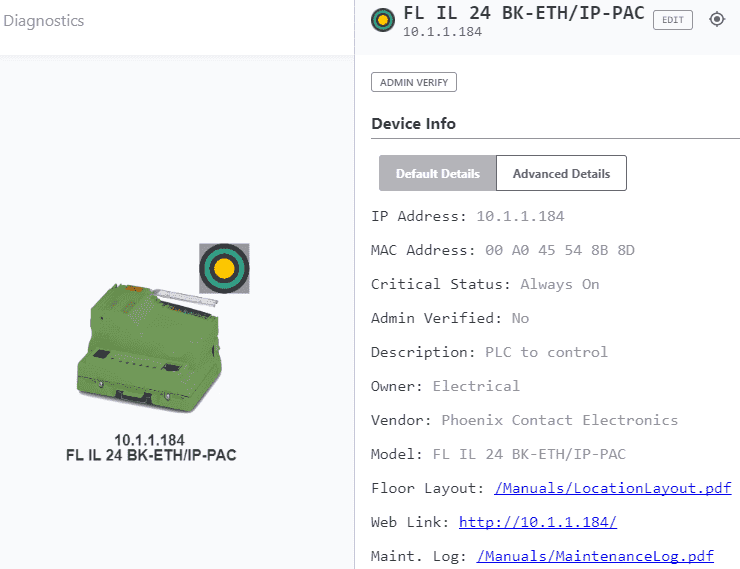
Additional capabilities provide a graphical image associated with the model to provide even greater value to those responsible for adding these new devices, who may not be network experts such as technicians and electricians.
The connection side view will provide details on the IP address of the device (10.1.1.140) and the connected switch with the IP and port number (10.1.1.90:5).
Green connection lines indicate health communications while yellow or red indicate problems. Yellow indicating a specific parameter being exceeded and Red indicating a loss of communication. Additional verification can be accomplished by disconnecting the device and seeing the line go red. See also Device Level Ring (DLR) Networks
Adding additional details to discovered devices
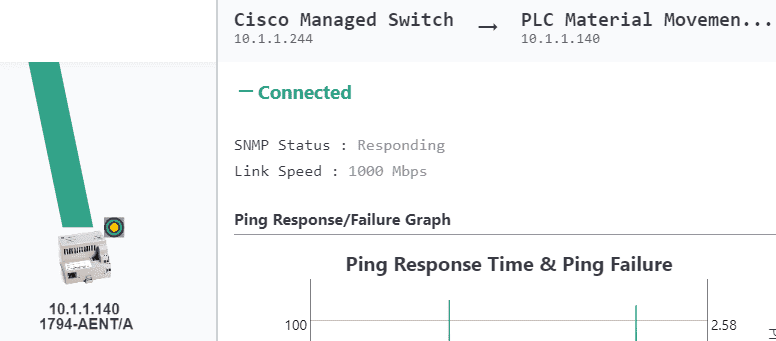
IntraVUE provides a means to add additional information and links to simplify support of these devices.
If the device supports SNMP the Device name and location will be automatically filled in with the SNMP data for these fields.
If the devices does not support SNMP, the information can be manually configured. Each device properties window allows for 12 links to obtain details about the device.
The devices web link is automatically populated but other links can be configured.
They can link specific data from a SCADA package or static information contained in PDF Documents.
These could include Maintenance Log, User Manual, Wiring Diagram, or installation details.
Device Management
With many different devices being connected over time, it can be challenging to keep track of all the devices, their locations, and the version level. Using paper reports that have been prepared at an earlier time may not accurately represent the current network as devices can be added, replaced, or moved making static documents obsolete very quickly.
IntraVUE provides an accurate and dynamic means of managing all of the connected devices on your network. Networks with hundreds of devices are now easily managed by two methods.
1. Dynamic View with flexible search
2. On demand Spreadsheet Document
Dynamic View with flexible search
Opening up the live animated view provides an easy method to view the current condition of any network. IntraVUE Search allows the searching for any partial text that is contained in the data fields. Data can be stored from automatically retrieved information such as the vendor, model, or Device name. Additionally the data could have been manually added such as a process description or functional area. Placing any part of the name will allow the search to locate all the devices that contain this detail in any field.
IntraVUE Search will provide details on how many devices match the search criteria with the first device centered on the screen and containing a purple indicator.
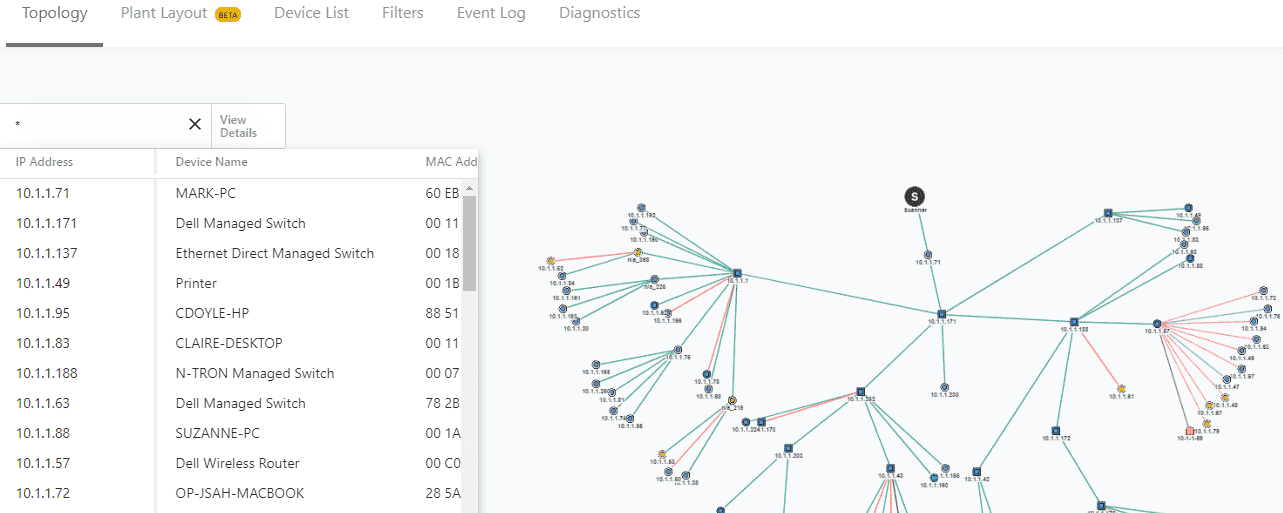
If there are more than one device found, you will see how many devices have been found. You can scroll through each.
Details on each will be filled in and when you select a device it will be centered on the screen. In this way you will not only be able to search for a specific device but also see the position of the device in the network. The Search function provides an easy method to select a specific detail such as a Device Name, Network Name, partial MAC, or IP address, or manually added data and view all of these found in your network.
