Device Configure - SNMP
While logged in, click on a device and on the side bar click the 'Edit' button on top. On the side bar go down to this section. Click "Save Changes" to preserve changes.
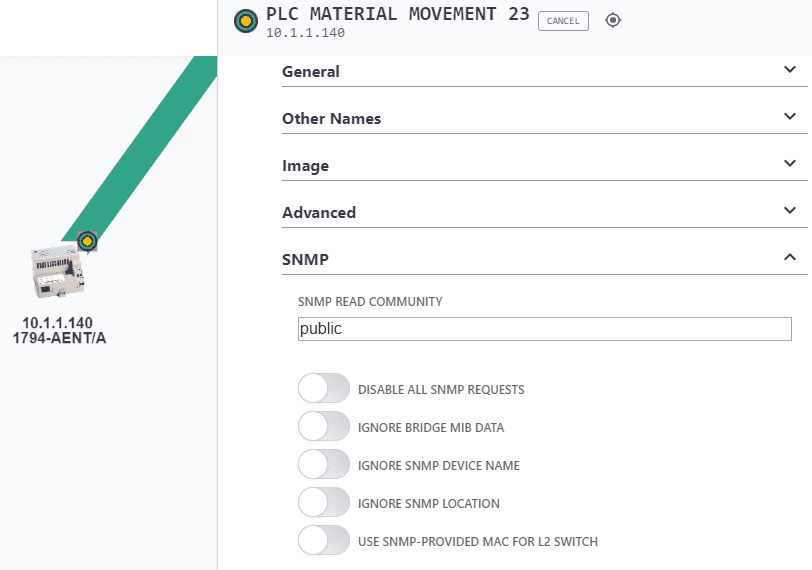
This is the SNMP community to use in communicating with this device. It MUST be correct for any managed switches in order for the topology to be discovered. If it is not set for a switch, the switch and the devices connected to the switch will appear together under an auto-inserted node (n/a node).
This value will only be automatically set upon successful SNMP communication based on the value in the System Config Scanner dialog. If you have many devices with non-default SNMP communities, you will be able to change the default in the Scanner dialog for a short period and let devices with that community get discovered and configured. Then you can change the community in the Scanner dialog back to the default.
This is used to stop poorly performing SNMP devices from filling the event log file with SNMP lost and gained messages or to prevent SNMP to devices that would otherwise cause authentication traps to be issued when the IntraVUE admin does not have access to its read only community.
This is used for managed switches with poor snmp implementation. It is typiically used in conjunction with the 'Unmanaged Switch or Wireless AP' checkbox.
Using this setting prevents the scanner from getting the SNMP Device Name from the device
Using this setting prevents the scanner from getting the SNMP Location from the device
Use SNMP provided MAC for L2 Switch
This checkbox allows a the IntraVUE scanner to get the MAC Address of a switch in a different subnet without having SNMP access to the router of that subnet. Many installations only have access to their local devices but not switches in other subnets or the router that bridges the subnets. Using thiss checkbox, the scanner gets the MAC address from the SNMP of the switch. This only works for switches.
