Device Configure - Links
Delete this text and replace it with your own content. While logged in, click on a device and on the side bar click the 'Edit' button on top. On the side bar go down to this section. Click "Save Changes" to preserve changes.
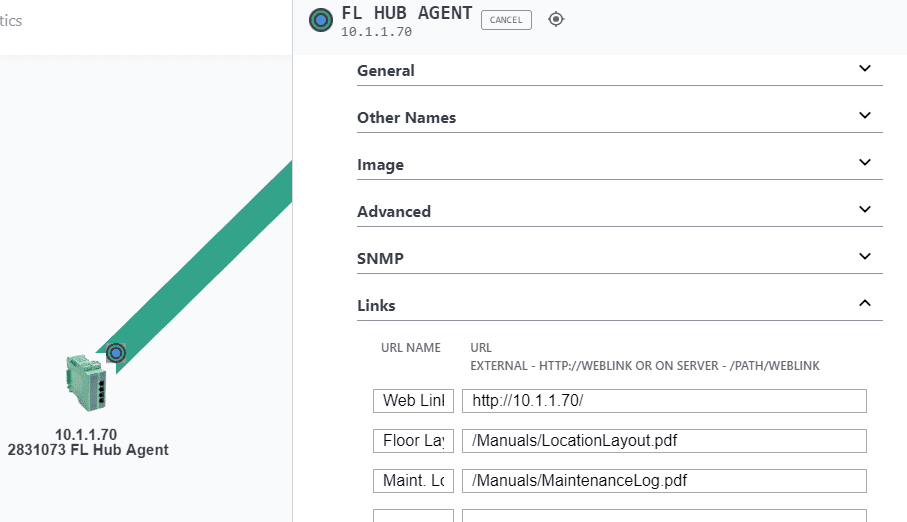
There may be up to eighteen Web Link if URLs have been associated with the current device under device info by the administrator.
When the device changes, the Links for a device also changes (to the ones having a context for that side view).
In the URL Name column enter what you want users to see when they click on a device under Device Info.
In the URL External box enter the link to the page a view will see.
There are two types of links that can be put in the URL External box: a URL to a local or remote web page, or a file (e.g. pdf).
If the file is on the IntraVUE™ host computer, enter the the relative path to the file starting at IntraVUE™'s web browser home directory: We recommend this placeholder :c:\intravue\AutoIP\tomcat8\webapps\ROOT
Copy or move the documents you want to add as links anywhere in or below this folder. Feel free to create new folders. Do NOT create a folder named 'doc' under ROOT, that is a reserved folder name. In the example above, the Floor Layout is stored at
c:\intravue\AutoIP\tomcat8\webapps\ROOT\manuals\LocationLayout.pdf
and the URL is entered using forward slashes instead of back slashes as shown below.
/manuals/samples/LocationLayout.pdf
If a HTML document contains image files be sure to move them also. (You may have to create additional folders to store images that are referenced by the HTML file in relative paths.)
The other type of link is to a page on a different computer. As long as the users browsing to the IntraVUE™ host also have access to the other remote computer, you can link documents on other computers. In this case, enter the full URL to the linked page including the http:// .
NOTE: Filenames are case sensitive, check the case if the link does not seem to work.
Links to other IntraVUE™ Hosts
There is a setting in the ivserver.properties file that controls the link that is sent to the email receipient. This establishes the IntraVUE™ View that will be used and whether icons and thumbnails should be on or off when the IntraVUE™ browser page opens. See the end of the file.
This setting can be superseded by settings in the URL used to browse to IntraVUE™. The weblink below will open the IntraVUE™ browser on the 10.2.3.44 computer in Location View with Icons off and Thumbnails on. Uppercase I and T set Icons and Thumbnails on, lowercase i and t set them off. The view numbers are defined in the ivserver.properties file.
http://10.2.3.44:8765/iv2/ivue.jsp?v=3iT
This is particularly helpful when using the IntraVUE™ Supervisor edition.
