KPI Supervisor Configuration
After logging in with the same password as IntraVUE™ you can add and remove devices from being supervised by selecting Configuration.
To add a satellite you can select an existing one and modify the IP and name or you can enter it from empty fields.
An email address can be added for each remote satellite, More than one can be added with commas and NO SPACES.
Email must be enabled in the main System Configuration's email tab with the service correctly configured.
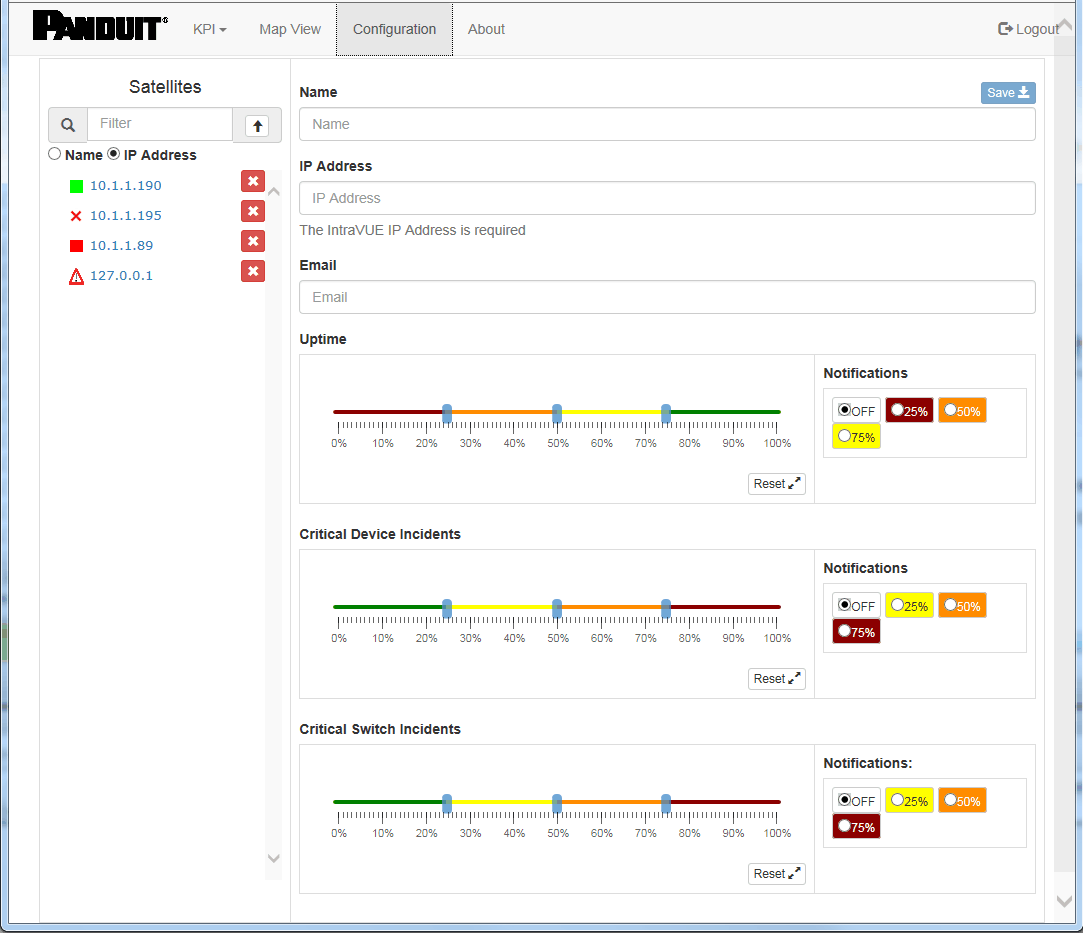
The color of the icon in the map view of the Supervisor is set according to the percentages set in the configuration screen. Additionally if you want to have email notifications you can change the Notification buttons to the right of each type of KPI to the appropriate color.
The red X next to each satellite will delete it after a confirmation.
An icon to the left of each satellite indicates its current Combined KPI state set by the sliders in the configuration dialog.
![]()
- Current Combined "Best" KPI state or good communication
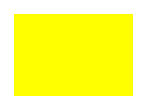
- Current Combined "Average" KPI state or okay communication
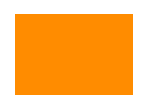
- Current Combined "Warning" KPI state or degraded communication
![]()
- Current Combined "Worst" KPI state or bad communication

- Satellite disconnected. Responds to ping, but does not respond on port 8765 to Standard KPI request
(Could be non-IntraVUE device or IntraVUE with no Standard KPI)
![]()
- Red Exclamation Triangle - Indicates a problem (see below)
![]() Black X - device is defined in supervisor but has not been found on the network
Black X - device is defined in supervisor but has not been found on the network
Problems include:
- No connection to the satellite
- Connected satellite IntraVUE™ is not running.
- Satellite does not have a version of the software that supports the latest version of KPI or no KPI devices have been configured.
- No devices are set to a KPI status that is not 'unknown' in the satellite.
All configuration of the Supervisor is done in the Configuration menu.
