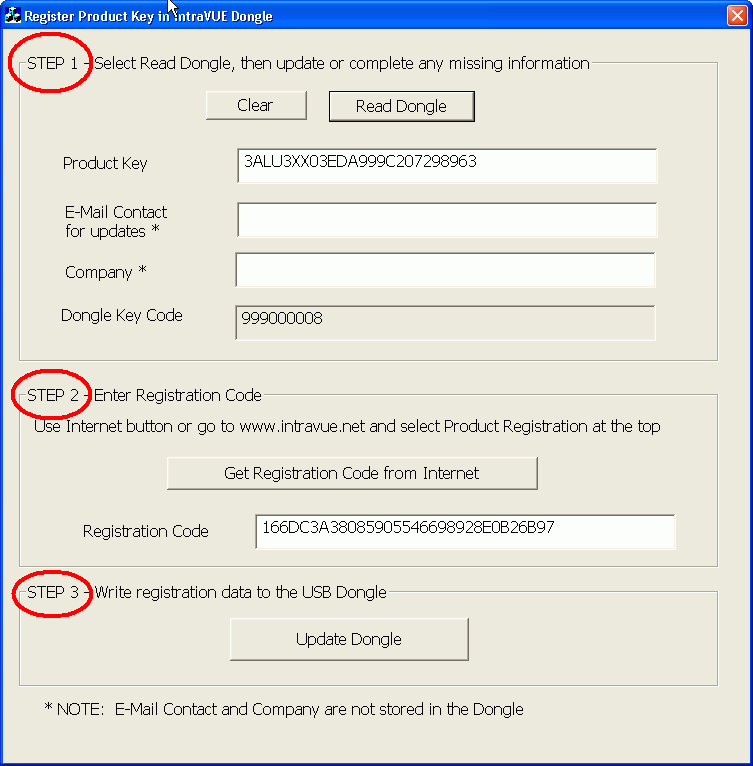
There may come a time when you need to increase the node count of your license, say from 128 nodes to 256 nodes. The limit of a license is contained within your product key.
Your product key is permanently stored in the green USB dongle and a program is required to change the product key.
Such a program is installed to the C:\intravue\tools\RegisterPK folder of the host computer during IntraVUE installation. This program will be on any computer on which IntraVUE was installed.
To upgrade your USB dongle with a new product key launch the program RegisterPK.exe in that folder.
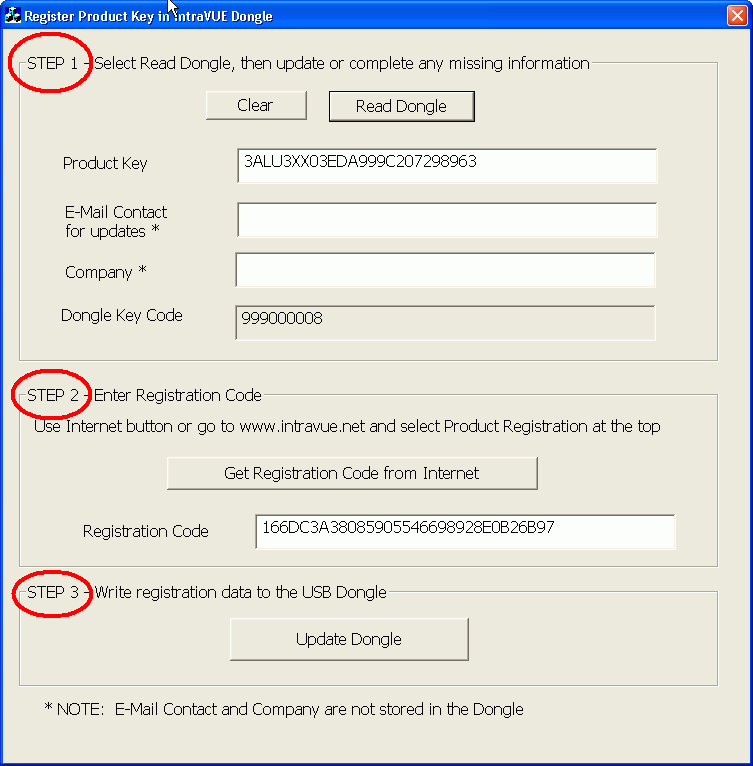
There are 3 main steps to changing the product key in a USB Dongle.
You must get a message that the dongle was successfully written to and updated for the change to take place. If there is a problem, an error message will indicate the cause. The most likely problem is a mistake on the registration code when manually entering it.
Note: When you select the 'Read Dongle' button, you are getting the current registration info. When the Product Key changes the Registration Code also changes to authenticate the new product key.